Google Plus Unleashed
Contents
Introduction
Right now Google + is all the rage and everyone is looking for an invite. This is why right now is the perfect time to get on the Google + band wagon. Just think about what might have happened to your business if you were in on the beginning of Facebook!
Google chose the name Google + as they want this product to become known as an extension of Google itself.
Google + is basically a mixture of different social products and features.
• Stream - a newsfeed
• Sparks - recommendation engine
• Hangouts – video chat feature
• Huddle – group texting service
• Circles – a way of managing your friends
• Photos
Google + is all about putting human faces to names and this is going to apply to the business world as well. Would you rather hear about a new product from the President or CEO of a company or from some representative that you can’t relate to?
Google + is Google’s attempt to put a face to the name and create personalities.
Getting Started with Google +
To access Google + you need to have a Google Account and you will need to be sent an invite to join. This restriction will be lifted at sometime in the near future but was still in force at the time this report was written.
https://www.google.com/accounts/
Your next step is to create your Google Profile. This is also a relatively new step for Google and allows your information to be displayed for others to read.
Your profile page has six tabs:
• Posts
• About
• Photos
• Videos
• + 1’s
• Buzz
You will want to go into edit profile and fill out the various fields. This is located under the About tab. Currently you can add information in the following sections:
• Introduction
• Bragging Rights
• Occupation
• Employment
• Education
• Places Lived
• Home
• Work
• Relationship
• Looking for
• Gender
• Other names
• Nickname
• Search Visibility
• Links
Most of these fields are self explanatory and you can choose which ones that you want to add information to and who can see this info.
To add more content to your profile pop up window you should go to the employment section and add additional text in the first box. Then click current and save. Your pop up window will now show more content when someone hovers over it.
The links field is important as it allows you to link to other profiles on the web. Plus you have the ability to add a custom link. So if you have a personal blog or website you can link directly to it.
To enter custom links perform the following steps:
1. Sign in to your Google Profile
2. Click Edit Profile
3. Click on the About Tab
4. Click the Links section on the right hand side
a. To add a link that Google suggests simply click ADD
5. To add a custom link
6. Click on ADD Custom Link
7. Enter the name and URL
8. Check the box that says ‘this page is specifically about me’ if applicable
9. Click Save
10. You can change order of your links by dragging the link and re-organizing your list
Google + Privacy
To navigate to your privacy settings click on the gear icon in the upper right hand corner. Then go to Google + Settings.
From here you can change all of your privacy settings by clicking on different links.
• Account Overview
• Profile and Privacy
• Google +
• Language
• Data Liberation
• Connected Accounts
The Data Liberation tab allows you to download your data from specific services such as downloading your circles and contact information.
The Google + Settings page allows you to add your email address and your mobile number. You can connect your mobile phone without using an App with this method. You can then select how and when you want to be notified when someone in your circles adds content.
Google has taken great steps to ensure that people can delete their accounts when they wish. They can simply download their
information via the Data Liberation feature and delete their account.
Google + Circles
This is the area that you really want to pay attention to and master. The best thing about Google + is that you are given much more control over who can see your content.
By clicking on the Circle icon a new page is displayed with some existing circles. These include
• Friends
• Family
• Acquaintances
• Following
Plus you have the option of creating new circles.
To add someone into your circle you can simply drag and drop them into the appropriate circle. Google will suggest friends by using your Google contacts. You can also import your address book from yahoo, hotmail or your desktop.
By clicking on the circle itself you can rename and organize your circle. You can add a description and even delete a circle if you wish.
The reason why Circles are so important are that they allow you to share different information with certain people. You can choose who sees what! For example you can share a photo with your family and only business links and information with your acquaintances or business circle.
One great Circle that you can create is your own circle as you as the only member. This circle can then be a place where you can post your notes, articles, ideas and any scraps of information. Then you simply access your circle to find what you have written.
A draft Circle is another one that would be perfect if you are in the habit of writing long posts. Simply file them here until you are ready to post.
Another Circle that you could create is a Local circle and this could include any local business that you use. Or place people here who live in your neighbourhood, friends of your children, school info and more.
Google + Stream
The Stream feature is basically a newsfeed of the content shared by members of your circle.
The posts or photos with the most comments will normally stay at the top of the Stream. If you enjoy the post then you are encouraged to hit the +1 button.
At the top of each post there is a small arrow and by clicking this arrow you are shown some options. You can link to the post, mute the post, report abuse or block the person.
To update your status you simply type in a comment and then hit the share button. You then have the option of choosing who to share it with. Sharing it with the public means that you are sharing with all your followers and by using the Limited feature you are sharing with certain circles.
Once you have shared a post a pop up appears with tips about your post. These will tell you things like how you can fix a typo in your post by clicking on the drop down arrow of each post. These are useful tips that will make your Google + experience enjoyable.
You can choose to share text, a photo, links or a video. Google will automatically detect the link and allow you to choose a thumbnail for your post.
On the left hand side of your Stream you are given options for filtering your Stream. This way you can view your family or business stream only.
Your Stream page will also show suggestions of who you may want to include in your circles.
Google Sparks is basically a content recommendation search engine. Just click on the Sparks link and you will be shown a page that has some basic interests listed. Or you can simply type your interest into the search bar and results will be displayed.
Once you find something you like then you click the add button and this link is pinned underneath your Sparks link for easy navigation. You can also share this content with your Circles.
The Hangout feature is on the right side navigation on your Stream page. Google Hangouts is a group video chat feature and you simply click on Hangouts to get started.
You can invite up to ten people to join in your Hangout and you can chat via microphone. The first time you enable this feature you may have to install a small piece of software for it to work. In the same way you do for Google Talk.
While engaged in a Hangout session the video automatically goes to the person who is talking. There is also a group chat feature that can be enabled. One great feature is the ability to allow everyone in the Hangout to watch a YouTube video.
There are setting options which allow you to adjust your mic, video, camera and additional features.
Clicking on the Photo tab will show you pictures that people in your circles have uploaded. You can organize your photos to be viewed in different categories:
• Photos from your Circles
• Photos from your Phone
• Photos of You
• Your Albums
If you click on a photo it will bring up a slideshow feature which will show any recent comments made on the photo. While in the slideshow view you can add tags and see features such as when the photo was taken and by what type of camera. With tags you can add a name to a certain area of the photo and the person who uploaded the photo will be notified that you have tagged their photo.
Once you are notified that you have been tagged you either accept or reject the tag. This way you have complete control over your photo. Photos will be displayed with a numbered icon. This simply represents the number of comments the photo has received.
The Your Albums section allows you to upload and create your own photo albums. These will be kept private by default until you
share them with a circle. To create an album you simply drag and drop pictures into each album.
After you have uploaded your photos Google gives you the ability to edit them. This includes adjusting the contrast and black and white features. You can rotate and even delete photos.
The Google + iOS app is currently awaiting approval from the iTunes store. The android app is almost identical though. The mobile app will allow you to access your stream, upload photos, manage your circles and update and view your profile.
One feature of the Google + app is its Huddle feature. Basically this is a group text feature where you can put groups together so they can send and receive text messages.
Another feature is one called Instant Upload and this will sync any photos you take with your desktop. This feature will make it easier to manage your photos once you get home. Your photos are uploaded into a private folder until you decide to share them.
Currently there are a limited number of businesses on Google + and they are test driving the system. In fact Google recently announced that they do not want any business to create a profile yet.
The reason for this is that they want to give businesses their own platform which is still under development.
Google + is still in its infancy and has certain bugs which have to be ironed out and resolved.
Some reported additions to the Google + network are the ability to ask Questions and allow users to take a Poll. Google + Games are another development that is assumed to be in the works. This one feature should attract thousands of people to the Google network.
For anyone who uses Google Chrome there are some extensions which you can use to make using Google + easier.
Beautify G+ is an extension that allows you to fix the left and right hand menus in place. This makes scrolling through your stream more manageable.
GPlus + Search adds an icon to the Chrome toolbar that allows you to search for Google + content.
Usability Boost for Google Plus changes the background of the posts to make them easier to read. This is great if you find reading your Stream hard on your eyes.
+Photo Zoom allows your photos to enlarge while hovering over the image for a certain length of time. This extension comes with settings so you can adjust the time length.
Replies and More for Google Plus this adds a Reply to Author function to your posts. This extension automatically adds +name to your post or your comments. It also features a drop down box which allows you to share to your linked accounts.
G+ Count in Title adds a counter to your Google + page tab so you can see how many posts you have to view.
G+ Extended allows you to add shortcuts such as pressing ‘e’ to expand all the comments or‘s’ to share the comments.
Helper for Google + allows you to receive desktop notifications and share your posts via Twitter. It has an audio alert button and a translate option.
+Comment Toggle allows you to hide or show comments depending upon how busy your Stream is.
Extended Share for Google Plus allows you to quickly share with other sites such as LinkedIn, Facebook and Twitter.
Proposed Uses of Google + for Business
While the business world has to wait and see what Google + has in store for them there are some rumours floating about what you can expect.
Google is definitely out to create a great business page for its users. Some of the features could include features such as a whiteboard application along with screencast abilities. There could also be a Google Meetings area as well.
Google has already made it clear that personal interaction is key. So just how will a business achieve this?
Businesses are going to need to look at Google + as their store front. They can create Circles such as Customers, Employees, Products, Customer Service and Suppliers. This gives them the ability to share relevant information with each circle.
For instance you could notify your customers of special offers, deals and freebies. You can send your employees information about vacations and human resource issues. No one is going to feel bombarded with information overload or receiving too many marketing messages.
Google already has in place many Google applications which millions of people use. Their aim is to get businesses to use them too. This includes having people create Gmail accounts, using
Google Docs, Google Checkout, Google Adwords and Google Maps and Places.
The possibility of directly integrating these apps into Google + is there. We will have to wait and see exactly what Google chooses to do.
One key point to consider is that Google has built its reputation on helping users find what they need. While Facebook focuses on connecting you with your friends. So if Google does decide to integrate your business into their tools Facebook had better watch out!
A business could use Google Sparks to pull in interesting information surrounding their business and make it available to their Circles.
Hangouts could be a huge business potential here. Already companies such as Dell want to use Hangouts as a Customer Service method. They can enable video chat and deal with customer issues face to face. Hangouts could also be used as an instructional method. Inviting customers to come and learn the features of certain products or items.
Huddle could be expanded to allow group conferencing on mobile devices. This would be fantastic for businesses.
Some journalists are using Google + as a way to showcase their daily jobs and gives viewers a glimpse inside the newsroom via a
Hangout. Other people are hosting daily caption competitions and posting questions on certain topics to get feedback.
Holding group discussion in your circles is another way to discover what people are looking for in different ways. You can find out their interests, what they have on their wish list and more.
Google + Tips
Here are some tips and tricks that we have found to make your Google + experience more exciting and easier!
The following are font effects that you can use:
_ italic text _ = italic text
* bold text * = bold text
- strikethrough text - = strikethrough text
_*italic bold text*_ = italic bold text
If you would like to tag a friend in one of your Google + posts then all you have to do is simply type the @ or + and then start typing their name. This will create a link to their Google Profile and a notification will be sent to them telling them that they were tagged.
If you wish to scroll forwards in Google + use the ‘J’ key and the ‘K’ key will allow you to scroll backwards.
If you want to import your Facebook contacts into Google + you can currently do this if you have a Yahoo email account. Yahoo will allow you to import your Facebook contacts and then you can have them show up into Google +. To do this use your Gmail
account to import your Yahoo contacts.
Latest Updates:
With the increasing popularity of Google + Google has now decided to speed up their process of building the business platform. They hope to have this in place before the end of this current year.
While Google is staying quiet about the current number of users on Google + estimates have this number projected as 20 million and rapidly increasing.
It will be interesting to see how Google + evolves and how creative both individuals and businesses get in personalizing their accounts.
If you are not on Google + yet you need to find someone who can give you an invite and start creating your personal profile today!
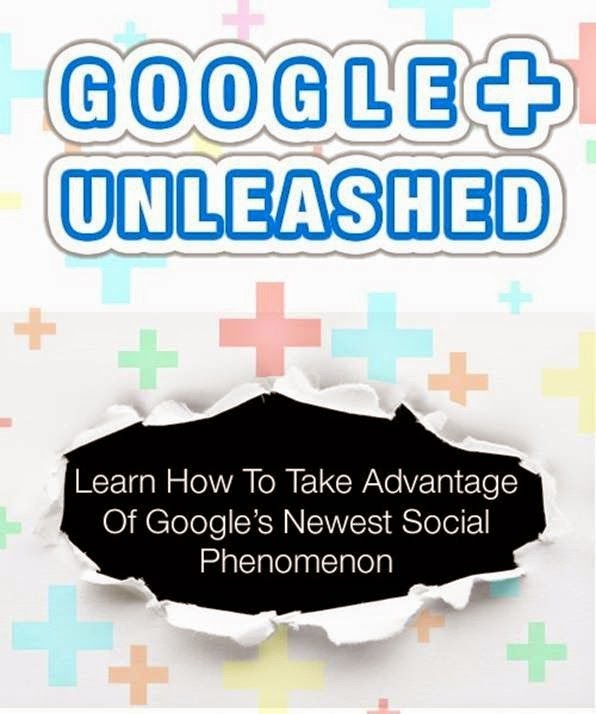


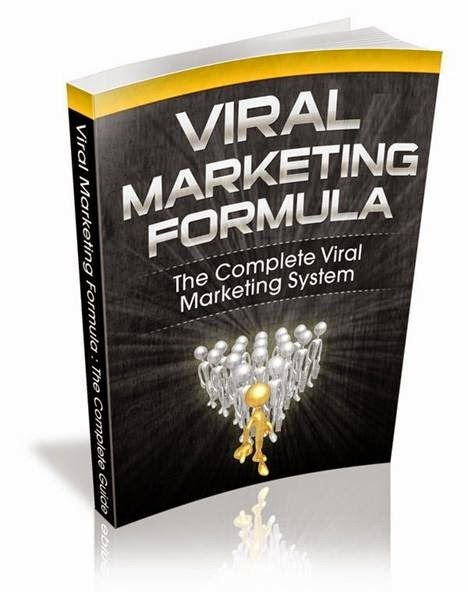
Comments
Post a Comment